Facebook Privacy Settings: How to Share as Little Data as Possible
There is of course no complete privacy on Facebook. But with our tips, you can keep your profile from revealing too much information about you.
[This post has been completely updated and republished several times since its initial publication in 2018.]
The fact that Facebook collects huge amounts of data about virtually every Internet user has probably been common knowledge since the Cambridge Analytica scandal at the latest. Anyone who shys away from deleting their Facebook account and does not want to switch to a privacy-friendly alternative – despite repeated data leaks and poor justification attempts by Facebook CEO Mark Zuckerberg before the US Congress – should at least restrict third-party access to their content and personal data. We explain the required privacy settings for this.
In general, you should always select the settings option that limits the access of third parties as far as possible. If you don’t want everyone inside and outside Facebook to see your content or activities, you should always avoid the “Public” setting. Sometimes it makes sense to use the option “Friends“, as otherwise they cannot post anything in your timeline, for example. The “Only me” setting should be used for personal data such as email address or date of birth, to prevent it from being visible to everyone.
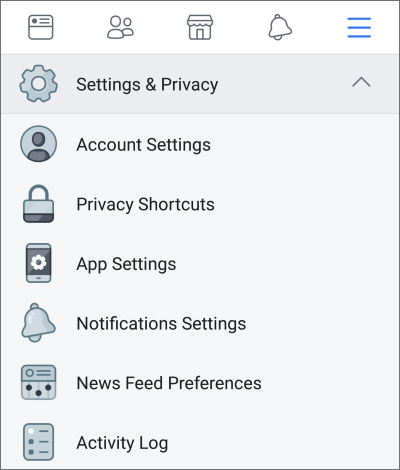
With the “Privacy Checkup” (accessible via Privacy Shortcuts > Review a few important privacy settings) Facebook offers some assistants that allow you in a few steps to adjust the basic privacy settings for posts, profile, apps and websites. For example, you can choose the audience (“Public“, “Friends“, “Friends except…“, “Specific friends“, “Only me“) who can see your future posts, your date of birth, your provided email address and your friends list.
If you select Your data settings on Facebook in the Privacy Checkup, the assistant displays the apps and websites from third parties that you’ve used Facebook to log into. Here you can remove specific apps and websites. Be sure to regularly check the app list and keep it as short as possible. Remove the apps you no longer use. As the example of Cambridge Analytica has shown, apps may retrieve a lot of data from your profile. This information can then be used for advertising purposes or even to systematically influence you.
Under Settings > Apps and Websites > Logged in with Facebook you define who can see the apps and websites you use and which data they are allowed to access. Apps always have access to your public profile with your name, profile picture, age and other public information. By default, they can also see your friends list. However, this and other access rights can be revoked via the App settings.
If you don’t use any apps or games on Facebook, you should disable the app platform completely under Settings > Apps and Websites > Apps, Websites and Games: To do so, simply confirm with Turn Off.
Facebook uses the vast amount of information it collects on its own and other websites primarily to show you interest-based advertising. The more targeted ads are to your interests, the more successful they are and the more money Facebook can charge advertisers.
Under Settings > Ad Preferences you can at least roughly define what information Facebook may use for interest-based advertising and may share with other websites or apps for this purpose. 
Under “Your information” you define which profile information (relationship status, employer, job title, education) may be used for advertising. Here you also find the categories Facebook has sorted you into based on your behavior. Look at the individual categories and remove unwanted items.
You may also check your ad preferences to see what information Facebook already collected about you and used for advertising purposes. You can customize your interests and a list of advertisers you have interacted with or hide specific ad topics.
Go to Settings > Activity Log to subsequently hide content from timeline, delete posts or comments, remove friends or revoke likes. 
To change the audience for posts already published in your timeline, click on “Limit who can see past posts” (mobile) or “Limit Past Posts” (desktop) under Settings > Privacy Settings. If you select this option, all your “Public” posts or posts shared with “Friends of friends” will only be shared with “Friends“.

Once you have adjusted all your privacy settings, you should finally check what information and timeline content is still visible to others: Select the option “View As” on your profile page (desktop: accessible via the three-dots menu). Now you can see, what your profile looks like to someone who is not your friend. If you wish, you can also enter a friend’s name to see what your profile looks like to them. For more information about privacy basics, visit the Facebook website.
However, even the strictest privacy settings do not prevent Facebook, Google and Co. from collecting a vast amount of information about you. Using tracking scripts placed on numerous websites, they can still monitor much of what you do online even if you don’t use any of their services. Therefore, you should additionally protect yourself with anti-tracking tools such as Ghostery or Cliqz, which are available for download free of charge.




 Here you can also set whether you want to review tags in photos, videos or posts before they appear in your timeline. Additionally, you can review tags others add to your posts before the tags appear on Facebook.
Here you can also set whether you want to review tags in photos, videos or posts before they appear in your timeline. Additionally, you can review tags others add to your posts before the tags appear on Facebook.

