Instagram Privacy Settings That You Should Adjust
Even if Instagram is about sharing photos and videos, you should check your privacy settings to minimize the amount of personal information you share.
[This post has been completely updated and republished several times since its initial publication in 2018.]
Like its parent company Facebook, whose most important privacy settings are covered in a separate post, Instagram collects a lot of data about its users. They use the information about what you do on their platform and on third-party sites and apps you use to show you personalized ads. Of course, both companies also share information.
To restrict the data sharing with Facebook and to limit third-party access to your posts and private information, you should customize your Instagram privacy settings. The most important options can be found in the Settings under “Privacy.” To get there, first go to the profile screen in the Instagram app. Then tap the three horizontal lines at the top right and select “Settings” in the menu.
By default, your Instagram account is public, so anyone can view your profile, photos, videos, and stories and comment on them. If you want only approved followers to be able to see your posts, you can make your account private. Simply flip the switch for “Private Account” under Settings > Privacy > Account Privacy.
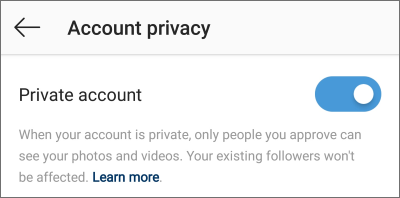
Once you make your posts private, people will have to send you a follow request to see your posts, your followers list or your following list.

You can change the visibility of your activity status at any time. If you want to hide your activity status, flip the switch under Settings > Privacy > Activity Status. When you turn off this option, you will no longer be able to see other people’s activity status either.

To remove a follower, go to your profile and tap on “Followers.” Then tap the Remove button next to the corresponding follower profile and confirm with “Remove.”
Alternatively, you can block someone to get them to stop following you. Affected followers are not notified that you removed or blocked them.

The “Hide story from” option can be found under Settings > Privacy > Story. When you tap on it, you can select the people from your followers list you would like to hide your story from. Confirm your selection by tapping the checkmark in the upper right.
In the Story controls you can also define who can reply to your story directly with a message. Under “Allow message replies” you can choose between “Everyone,” “People you follow” and “Off”.
If you don’t want your followers to share photos and videos from your story as messages, you can prevent this by turning off “Allow sharing.” The “Share your story to Facebook” option lets you control whether or not photos and videos from your story are automatically published on Facebook.

Any new comments from people you block won’t be visible to anyone but them. They won’t be notified when you block them.
In addition, you can set filters in the Comment controls to automatically hide offensive comments or such that contain specific words or phrases (that you can manually define) from your posts.
If you allow Instagram to access your location, it can capture and store your exact location (such as GPS coordinates) and use it for local advertising. It would also be able to build detailed motion profiles about you and share them with Facebook. By default, location access is disabled for the Instagram app at a device level. However, to be on the safe side, you should check to see if this is also the case with your device.
On Android, open the “App permissions” in the apps settings and select “Location.” Then scroll down to the Instagram app and flip the switch, if necessary. On iOS, go to “Settings” > “Privacy” > “Location Services,” search for the Instagram app, and deny location access.
More information about the Instagram privacy settings can be found in their Help Center. There you can also learn how to view and download a copy of your Instagram data, or how to temporarily disable or permanently delete your account.
Be aware that even the strictest privacy settings do not prevent Instagram, Facebook, Google, Twitter, and Co. from collecting a vast amount of information about you. Using tracking scripts placed on numerous websites, they can still monitor much of what you do online even if you don’t use any of their services. Therefore, you should additionally protect yourself with anti-tracking tools such as Ghostery or Cliqz, which are available for download free of charge for desktop and mobile.


 If you choose to
If you choose to 

